I tried it with it with psp 7 and psp 12
Psp 7 effects-enhance photo-clarify
Psp 10 up to 12 Adjust-brightness and contrast-clarify
Psp 7 apply the clarify at a setting of 5 as that is the highest it goes to
And apply it 4 or 5 times
In psp 10 up to 12 you apply the clarify set at 20
Once is good but for more dramatic effect it can be applied twice
In psp 7 I used automatic saturation enhancement set at more colorful and strong
In psp 12 you can use Adjust-smart photo fix and slide the saturation slider up to 40 or higher
Or to use the same exact effect as psp's 7 automatic saturation enhancement in psp 10 and higher, you can do this
Go up to View--customize-unused commands and locate Automatic saturation enhancement and click on it and drag it up to the top of your program in the grey area.
Here is the original and look and see the after one which I applied the above effects.
.JPG)
applying the above effects

For a softer look, after applying the above effects, duplicate your background layer (your picture layer) 2 times
On the middle layer apply the guassian blur at 20
The top layer lower it to 50 or a tad higher
You can leave the mode at normal or change it to darken for a totally different look
I set this one at the opacity of 69 and changed the mode to darken.


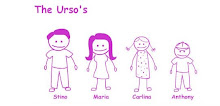

1 comment:
Wow! I just love what you did with this photo Maria! Absolutely gorgeous! I can't believe I missed this one. You are so talented sweetie! Thanks for the tutorial on how you did it. I am going to try that for sure!
Have a great day!
Hugs & Love
Post a Comment